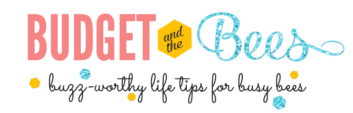Imagine you just came back from a memorable trip and want to share your experiences with your family and friends. How will you do it? Will you share all the hundreds and even thousands of videos you took? And more importantly, will your audience even be interested in viewing your pictures?
So, how do you ensure that you can take your audience on a journey that you just completed? Sharing images online is probably one of the ways, but not the best. After all, only a handful of the numerous pictures you took will make it to your Pinterest or Instagram account while others will be doomed to be buried in the graveyard of external or cloud storage.
To avoid such a scenario, use an online video collage maker like this one here that helps you compile the best pictures and videos from your trip. Shortlist the photos you’d like to flaunt and use an online tool to create your masterpiece that everyone would love to see. And the best part, you don’t need to have the skills or be a professional videographer to turn your images into an upvote-worthy video.
Several free online video makers can help turn your images into stunning videos. These solutions can be roughly described as slideshow makers that show different pictures in a given interval of time. However, how can you choose the best online slideshow maker for your video?
Even though there are plenty of options available online like InVideo, there are no one-size-fits-all. The only way to see if the tool is best for you is by knowing your requirements and ensuring the solutions meet all of them. Some of the points you need to keep in mind while creating online video collage and shortlisting a solution are:
- Be ready with the pictures you want to include in the video.
- Choose an online video maker that allows you to edit images, and have other features such as free templates, online music library, adding captions, etc.
- Have various video output options, including MP4, AVI, etc.
- The tool should not have any limitations regarding the length of the video, although we would recommend not having a video longer than 2 minutes.
- Whether the software is free or paid and includes a watermark in the final video.
To create your masterpiece, here is a list of online video applications for both mobile and desktop. Since there are a lot of options available in the market, it is a matter of trying and figuring out what works best for you. This list will hopefully help you get started and let you relive the trip of your lifetime.
Top three Video Editors for Desktop (Mac and Windows)
iMovie
Price: Free
Operating System: Mac
Mac users can use the native Mac application called iMovie, which is easy to use for beginners. However, professional editors may find this software limited in terms of features. iMovie is known for its intuitive and super easy features, including pre-made transitions, video trimming, audio editing, 4K resolution, split-screen, and a lot more.
VideoPad
Price: Free
Available: Windows
VideoPad is a great video editing software for Windows users. While it is easy to learn for beginners, VideoPad can be considered limited for intermediate users. It has various features, including a library of pre-built transitions, options to export video in several resolutions, and sound effects library. It also allows users to directly export the video to social media platforms and YouTube.
Movie Maker Online
Price: Free
Available: System agnostic, browser-based app
Movie Maker Online is an ideal online video editor, which means that you can generate great videos of your trip. This free app is loaded with a bundle of great features, including a library of royalty-free music, photos, and the ability to export watermark-free videos. The only drawback of this editor is the number of advertisements it broadcasts as a trade-off to using those free features.
Top three Video Editors for Mobile
VivaVideo
Price: Free
Available: iOS and Android
VivaVideo is an easy-to-use and intuitive application for creating short videos on-the-go. It has a built-in slow-motion editor and the ability to add several music files to the video. With this app, you can import photos from your gallery, create a collage, trim the video, and merge slides quickly.
VivaVideo also offers various free built-in themes, a library of songs, and other features such as filters, stickers, filters, and texts to caption. The only drawback is that there are a 5-minute video limit and watermark on the final output. There are also a ton of ads that you can remove only when you use the premium version.
Splice
Price: Free
Available: iOS
For iOS users, Splice is a great mobile app for beginners that allows editing short videos. It provides almost desktop-like editing features and power on your phone. With intuitive features and a library of soundtracks and sound effects, Splice is a handy app for shutterbugs.
Splice allows users to trim videos, add filters, select from an existing library of templates and add highly customizable text overlays and titles. It also enables voice-overs. The only problem with this app is that it is only available for iOS users.
Quik
Price: Free
Available: iOS and Android
Quik is probably the most popular video editing app due to its simple yet super intuitive features. Many users, both beginners, and pros use it to create short videos from their smartphone cameras. Quik allows you to zoom, trim, and add photos from your gallery, albums, Google Photos, and Dropbox.
Quik provides 23 themes and several useful filters, transitions, and graphics. This AI-enabled editor screens your photos and video to detect faces and colors and syncs them to the background score, which you can choose from its in-built library. And the best part, there are no watermarks on the final videos, and you can view the video on any mobile device!
Final Thoughts
It’s now time to unleash the power of images and share your experiences with the world. Use any of the software solutions mentioned above and allow your audience to relive your experiences through the lens.